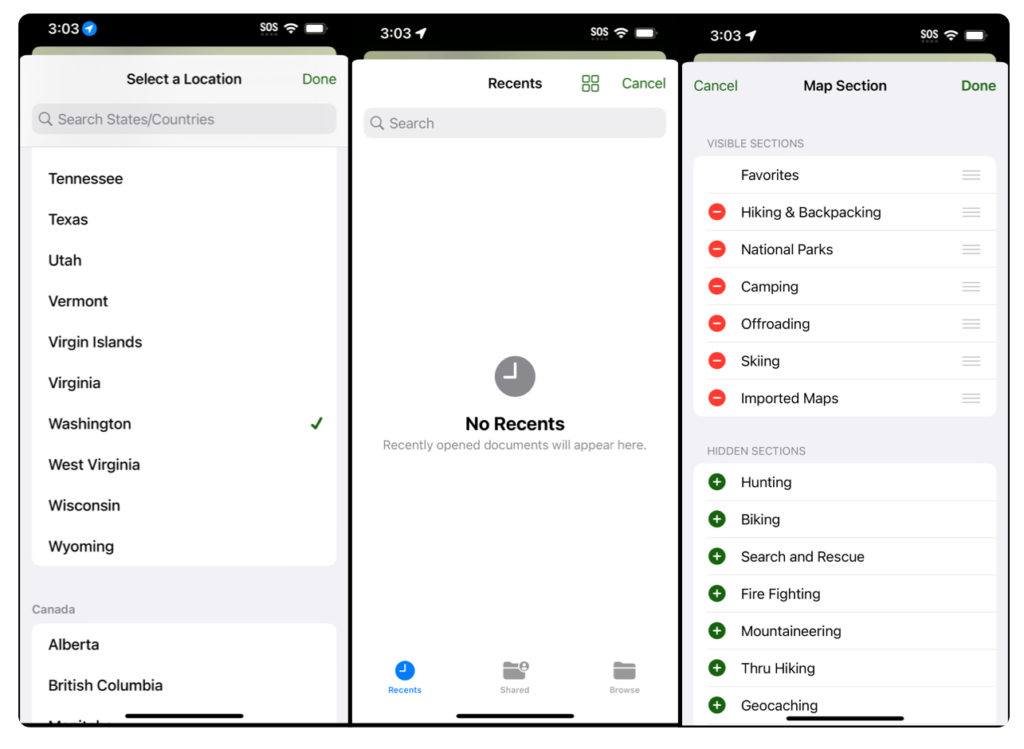No matter the level of depth you want to add to your map, the first step will always be to select a basic map to work with. This article goes over the preset map options based on your chosen activities. If you want to learn about Advanced Settings and Overlays, click here.
Tapping the folded map icon on the bottom left of the screen brings up the Maps menu.
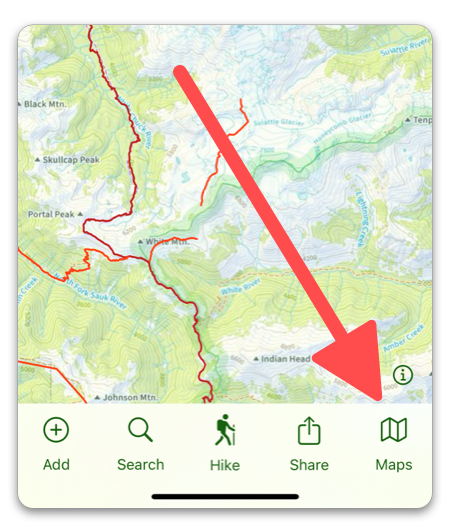
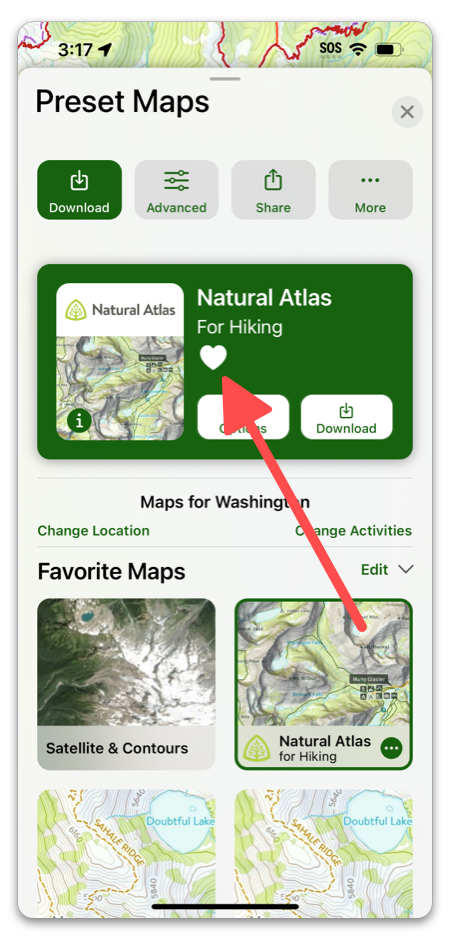
The map displayed at the top is the map currently being used. Tapping the heart icon will add that map to your favorites.
Tapping the gear icon will pull up a few basic settings you can choose from.
Tapping the name of the map under “Legend” will download the legend for that map:
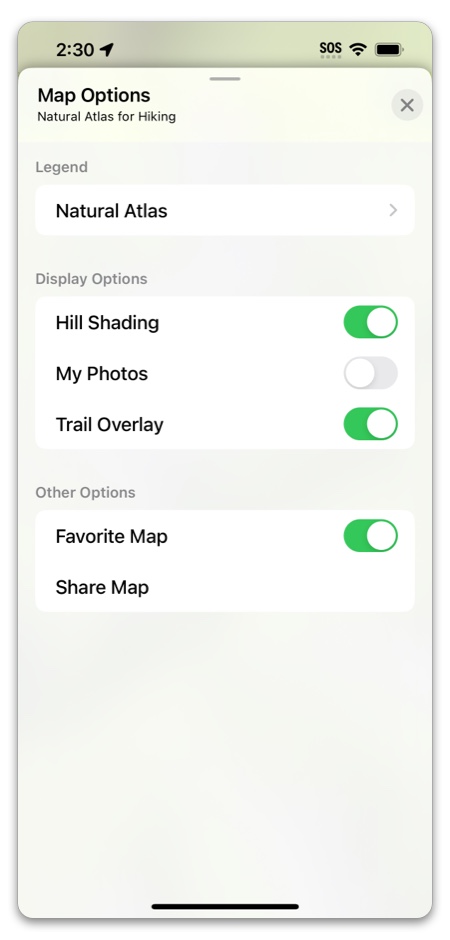

Note: The map options displayed on the Maps tab are based on the location and activities you selected when you first downloaded Topo Maps+. You can change both of these by tapping the buttons below:
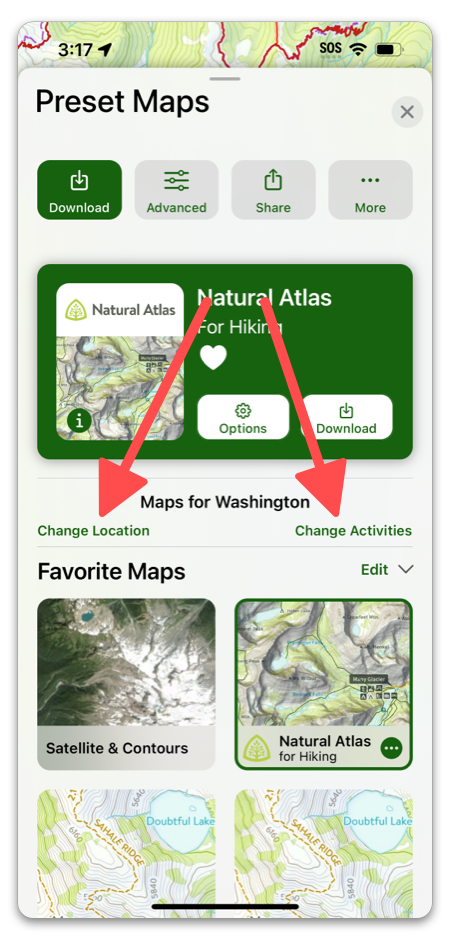
Tapping these buttons will bring up the following menus: