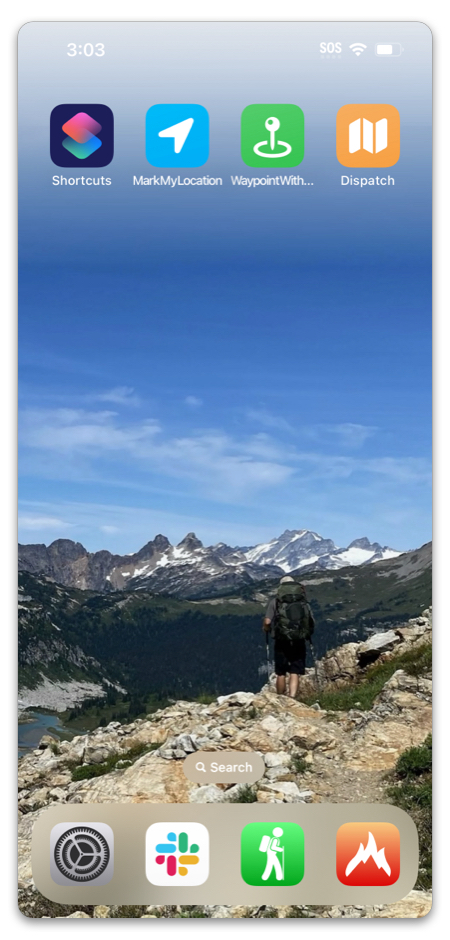Using Apple’s Shortcuts app, you can set up custom ways of adding waypoints in Topo Maps+.
If you’ve never used Apple shortcuts before, check out their documentation here.
Topo Maps+ has three shortcuts:
1. Add Waypoint
This shortcut lets you input coordinates manually, as opposed to Mark My Location which takes your current location.
Note: You need to either specify the Location Text (any location that Topo Maps+ can parse, e.g. “49.721 -117.234”) or both Latitude & Longitude. If you try to do both or neither, the shortcut won’t work.
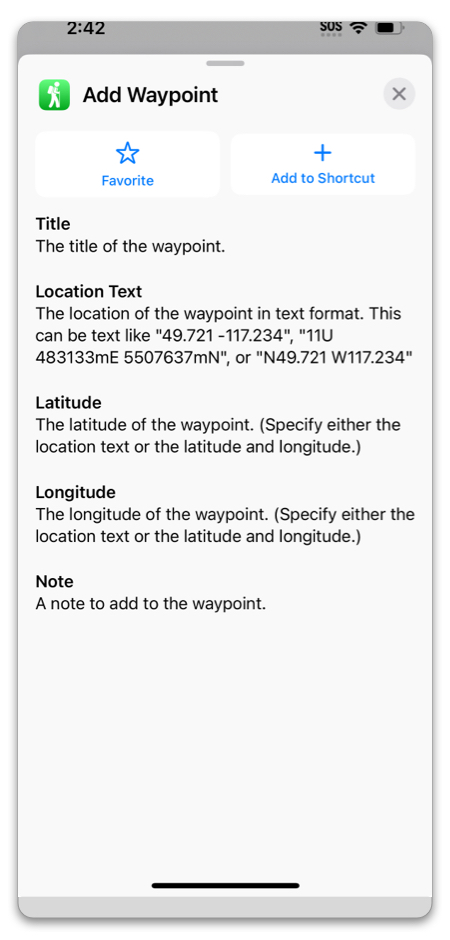
Example: Dispatching Locations —
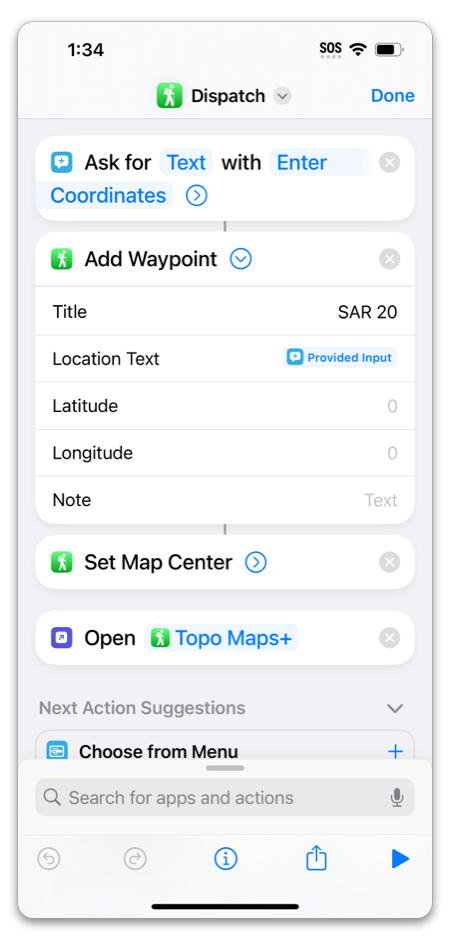
One implementation of this shortcut is for emergency teams taking coordinates down from a dispatcher. This example prompts the user to input coordinates and then opens Topo Maps+ to the new waypoint at that location.
You could also skip the step that adds a waypoint and just use Set Map Center.
2. Mark My Location
This shortcut takes your current location and creates a waypoint in Topo Maps+ with the coordinate.
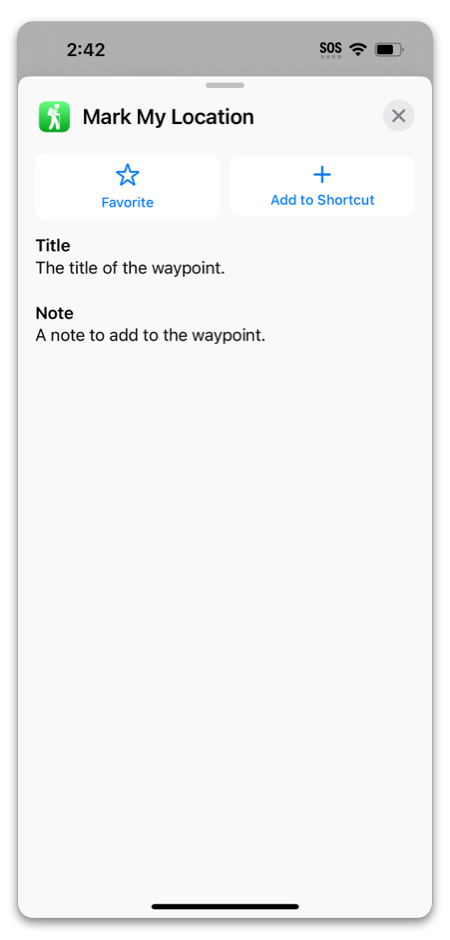
Example #1: Dictate Waypoint Title — https://www.icloud.com/shortcuts/6ec86ad942ad4e85a43be2604acfc738
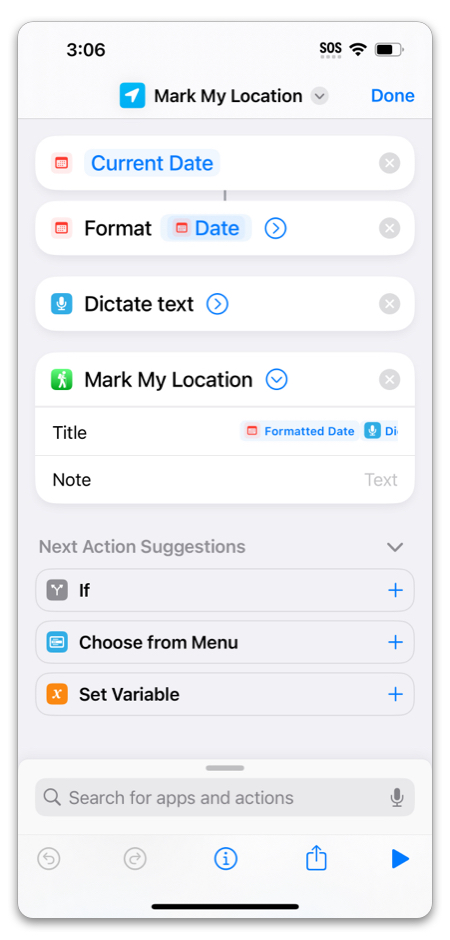
With this shortcut, the formatted date will automatically be added to your title, as well as text that you dictate yourself when the shortcut runs.
Example #2: Dictated Note — https://www.icloud.com/shortcuts/140f7ff31acc468a8a8ec222014a301b
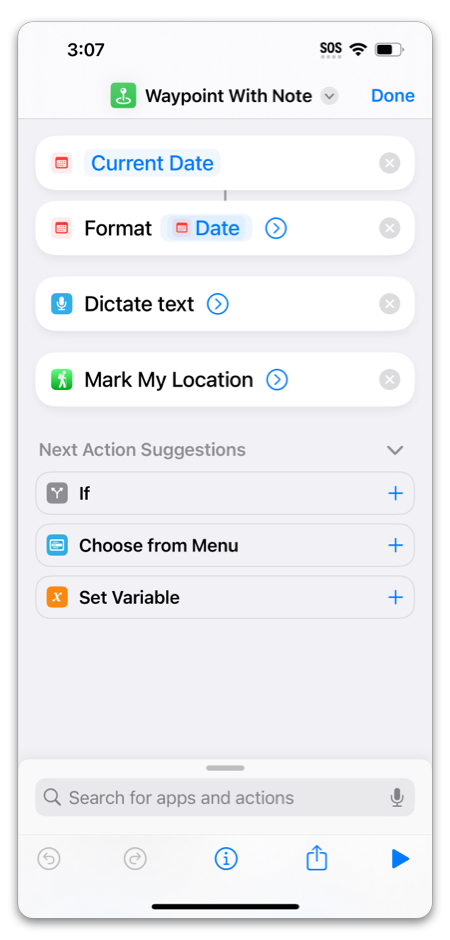
This shortcut is similar to the previous, but it will save your dictated text as a note on the waypoint instead of in the title.
3. Set Map Center
This was used in the previous Dispatch example, but you could also use it by itself to simply open Topo Maps+ at a given location.
Just like with Add Waypoint, you’ll need to pass in either a location text like “49.721 -117.234” or both latitude & longitude.
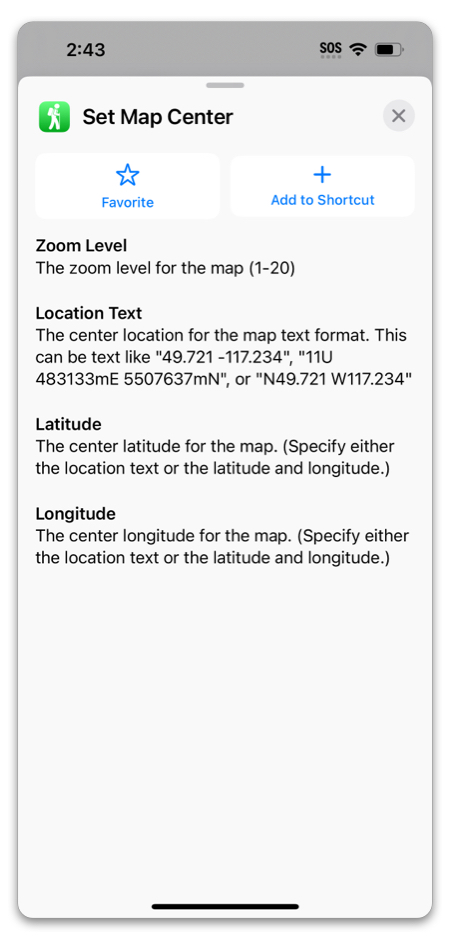
Example: Dispatch #2 — https://www.icloud.com/shortcuts/05cf4cb2c2204546ad5890ecbb2e4167
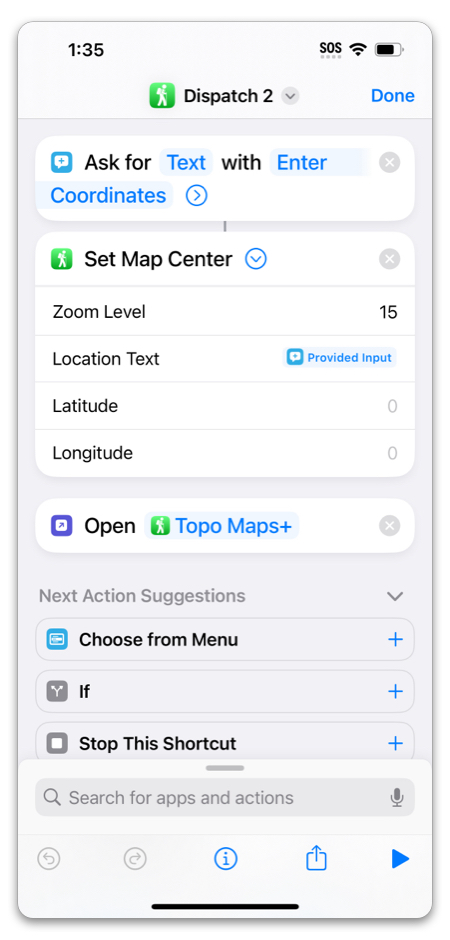
Add your shortcuts to your Home Screen for quick access!