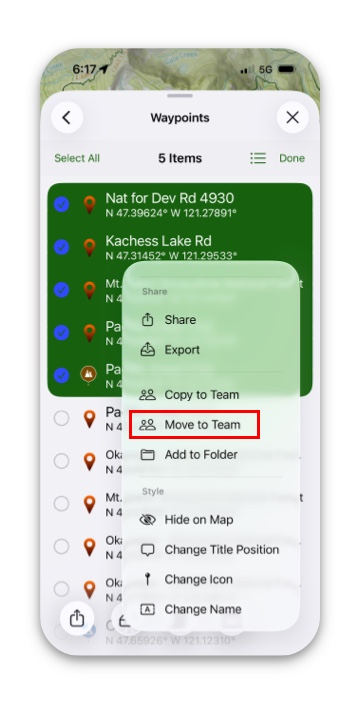Setting up a team allows you to share routes, waypoints, recorded tracks, regions, and notes automatically between other Topo Maps+ users as well as view your team’s live location when you get cell service or even occasional, spotty service.
Setting up a team:
- Tap on My Account and Data in the top right corner of the screen.
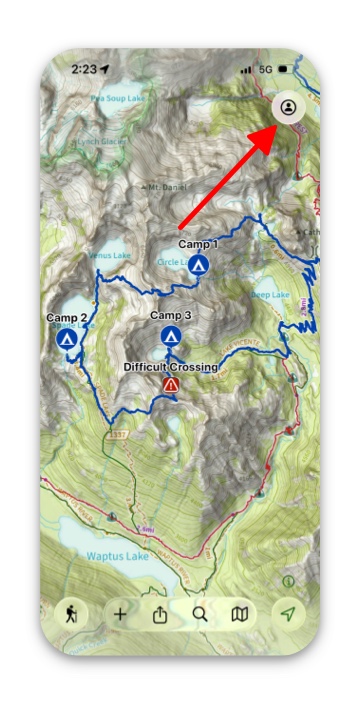
2. Next, tap Teams.
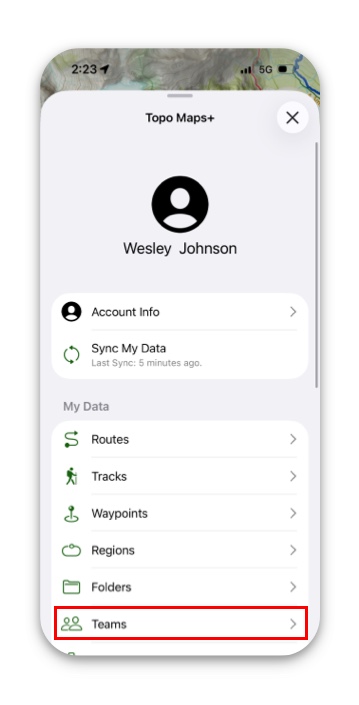
3. Then tap Create New Team.
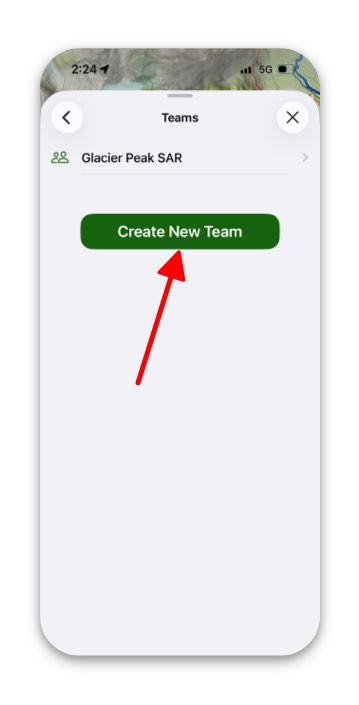
4. Then name your team.
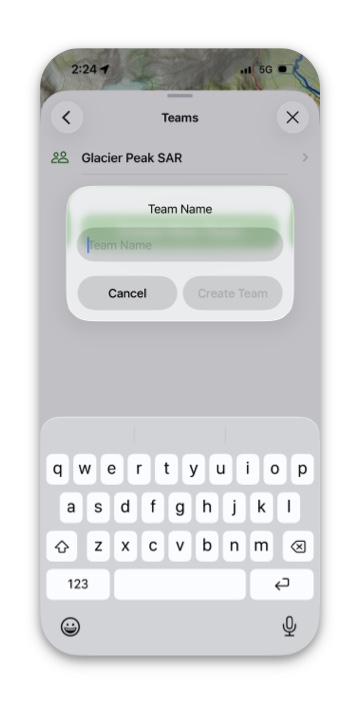
5. Next, select which way you would like to invite your team members. You can choose to allow either read-only access, or read and edit access.
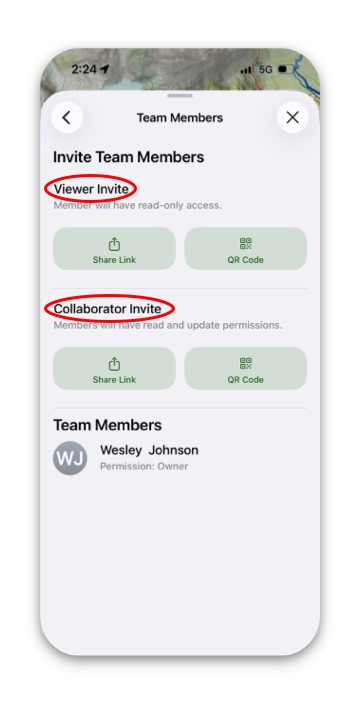
6. If you want to save new content to your team automatically, tap Team Settings and toggle Save New Content to Team.
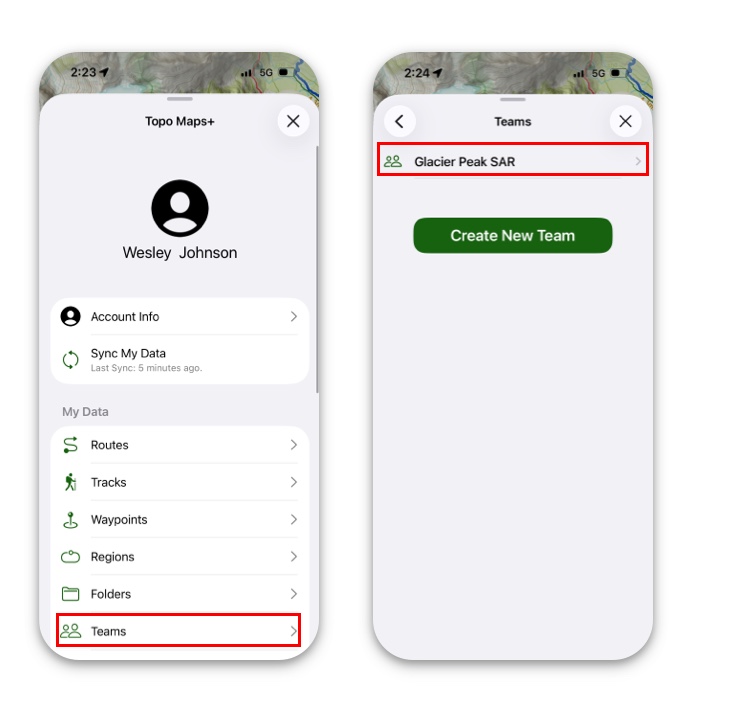
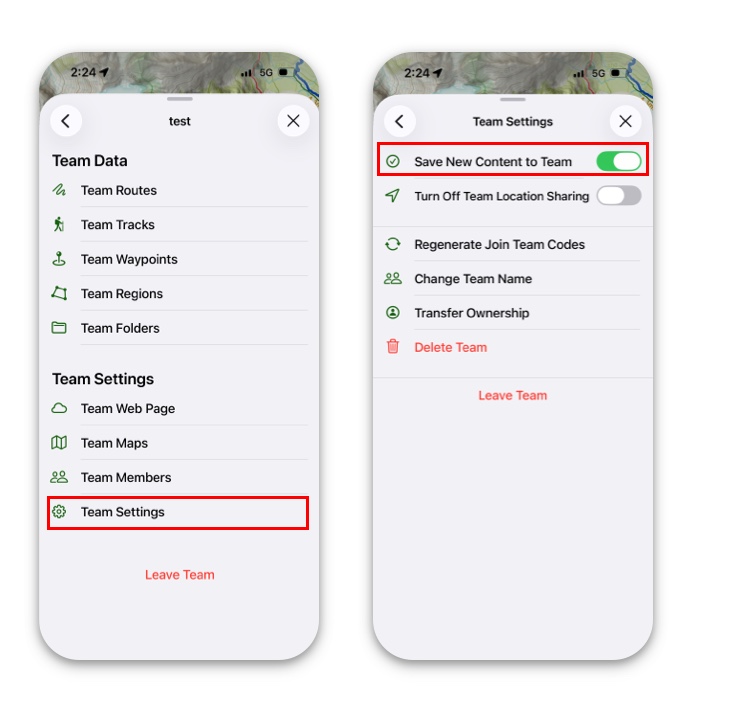
How to Move Data to Different Specific Teams:
- Pull up the info tab for your chosen route, waypoint, etc. and tap More.
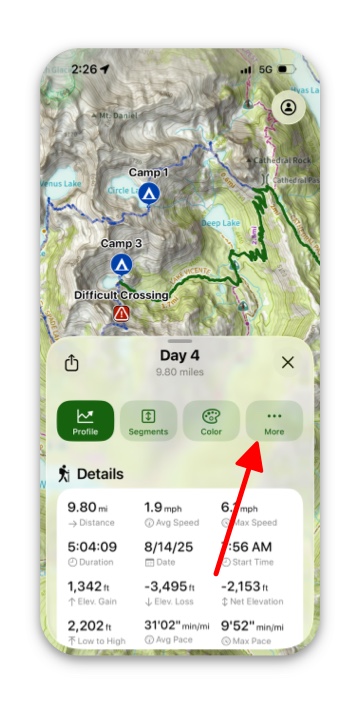
2. Next, tap Organization.

3. Then, tap on Move to Team, and select which team you want to move it to.
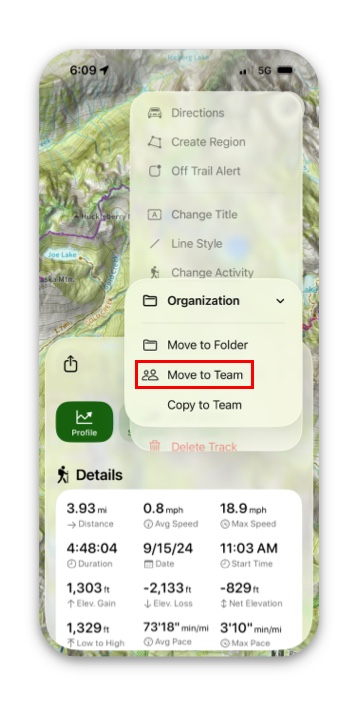
On the trail, you can even share your live location tracking with your team! Learn how to here.
Bulk Moving Waypoints, Folders, Etc. To A Team:
- Tap the Account button in the top right corner of the screen.
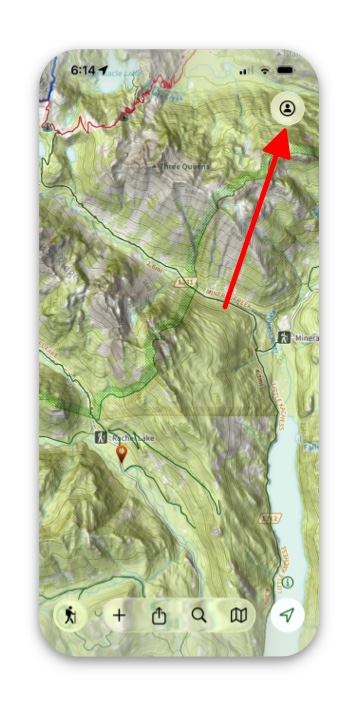
2. Next tap Waypoints, Folders or whatever else you want to share.
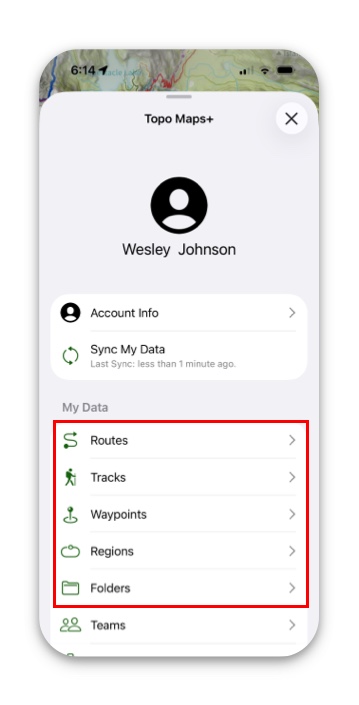
3. Then tap the 3 Dots in the top right of the tab.
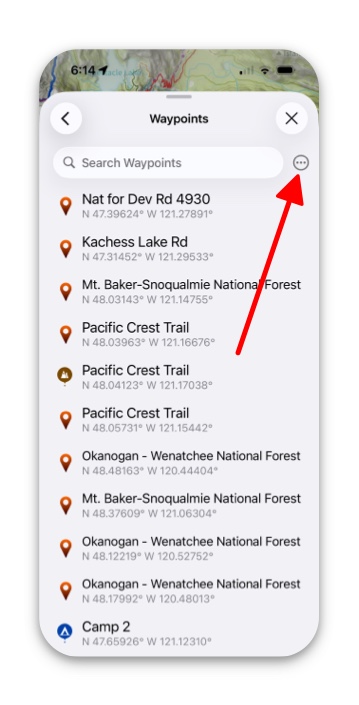
4. Next tap Select & Edit.
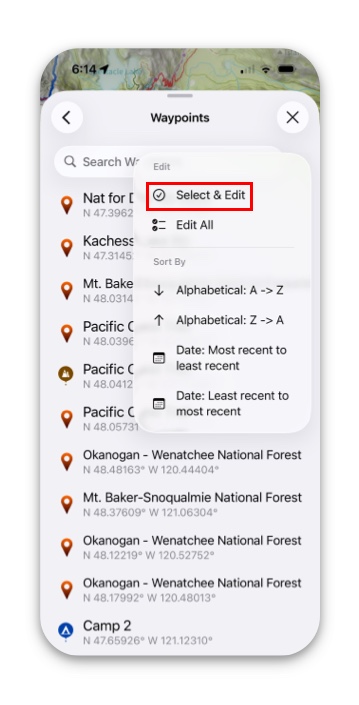
5. Then choose which items you want to share and select them. Then tap the 3 Dots at the bottom right of the screen.
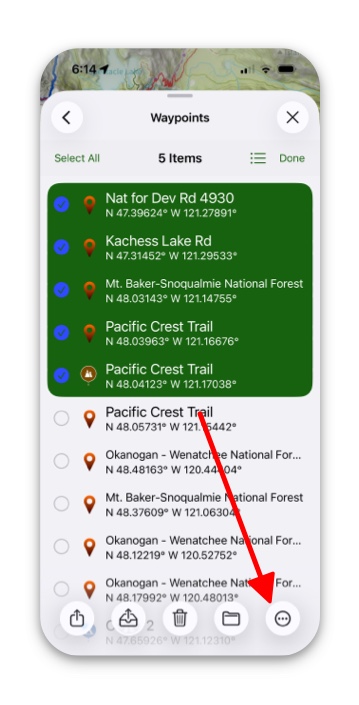
6. Then simply tap Move to Team and select which team you want to share with.