Welcome to Topo Maps+ for the Mac! Haven’t downloaded the app yet? Click here!
To get started, here is an overview of the buttons displayed on the main screen of the app:
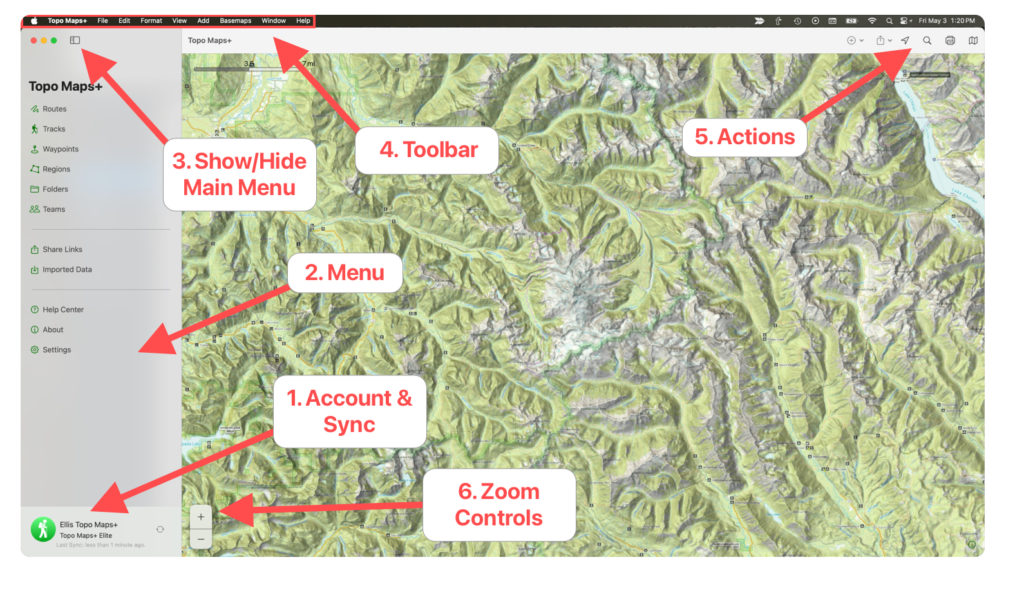
- Account: Click this button to display account settings. Click on the circulating arrow icon to sync your data.
- Main Menu: This is where you can view your saved Routes, Tracks, Waypoints, Regions, Folders, and any Teams you are a part of. You can also access the Help Center from here and change your settings.
- Menu Button: Use this to hide the menu for a full screen map.
- Toolbar: The toolbar has lots of tools, many of which have keyboard shortcuts.
- “Topo Maps” shows some basic app info.
- “File” lets you import, export, share, print, etc.
- “Edit” deals with text and is generally not applicable to TopoMaps+.
- “Add” is another way of adding Route, Waypoint, or Region.
- “Basemaps” shows you your favorite basemaps (based on what is selected as favorites in the “Advanced” maps tab) and shows you the keyboard shortcut to switch to each one.
- “View” gives you a few viewing options for the app.
- “Window” lets you minimize/maximize the window, etc.
- “Help” lets you search for buttons within the toolbar.
- Actions:
- Tap the “+” icon to add data to the map.
- Tap the share icon to share & export data and maps.
- Tap the location button to display your location on the map.
- Tap the search icon to perform a search.
- Tap the print icon to print a map.
- The folded map icon displays the map menu. (Want to learn more about map options? Here are two articles to help: Preset Map Dashboard and Advanced Map Dashboard)
- Zoom Controls: Click these buttons to zoom in or out.
Why the Mac app?
Topo Maps+ for Mac is unique compared to other devices because it does not have the “Hike” menu (since it’s not a mobile device).
However, it can be very useful for planning trips compared to the smaller screen of the iPhone. And it’s easy to sync your data between devices! Learn how to here.
Additionally, the keyboard shortcuts make using the app easier and faster!
